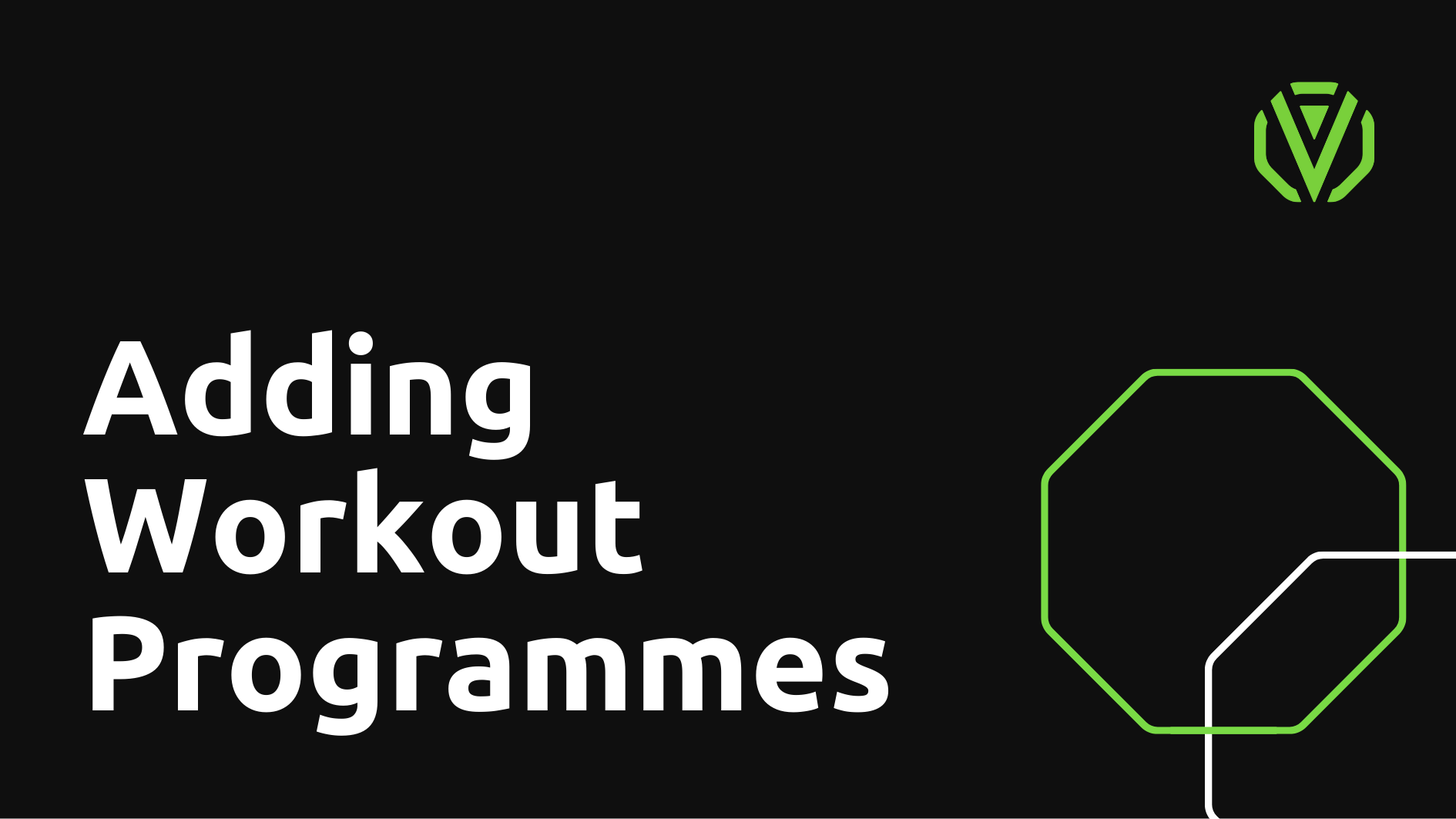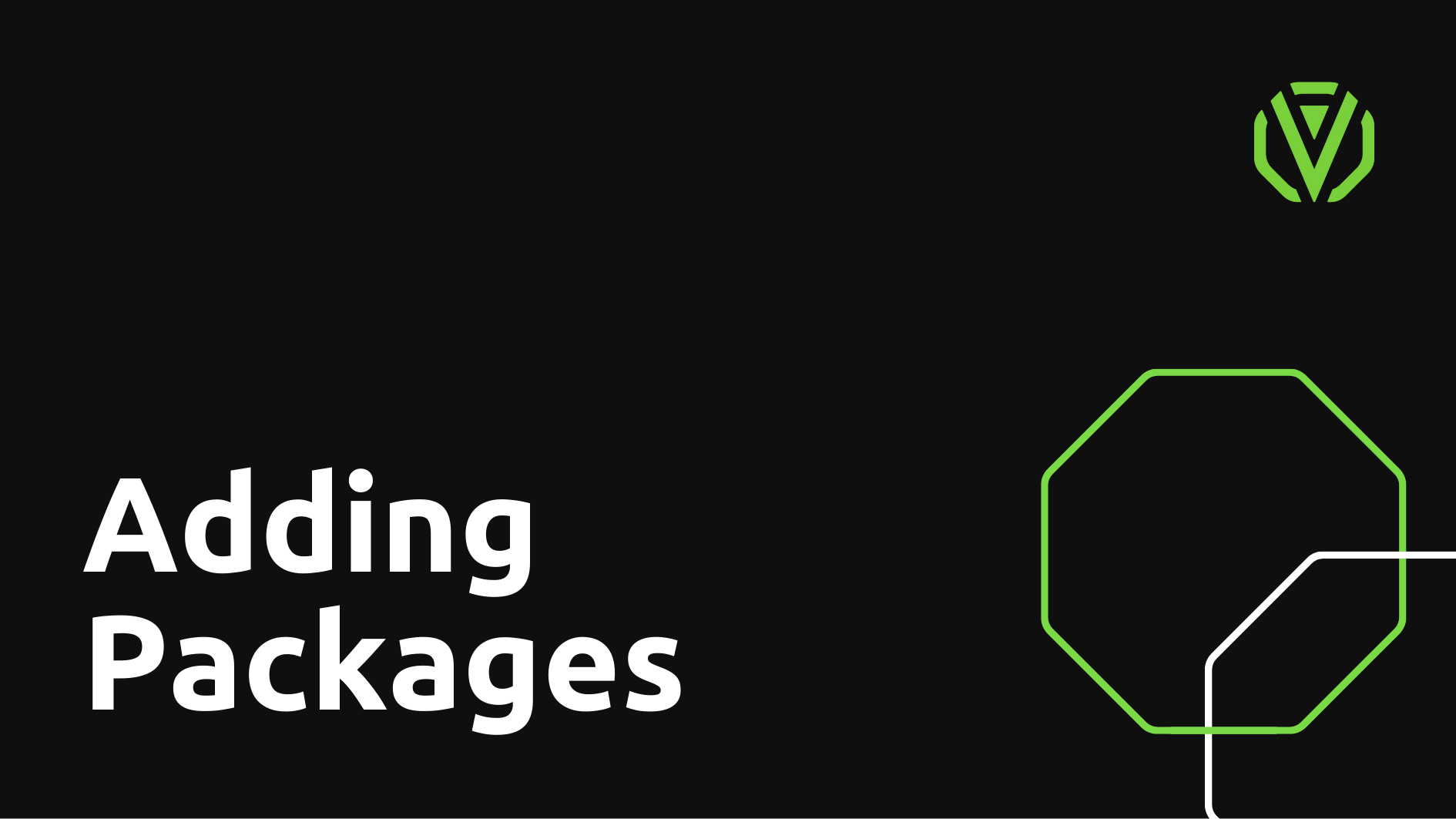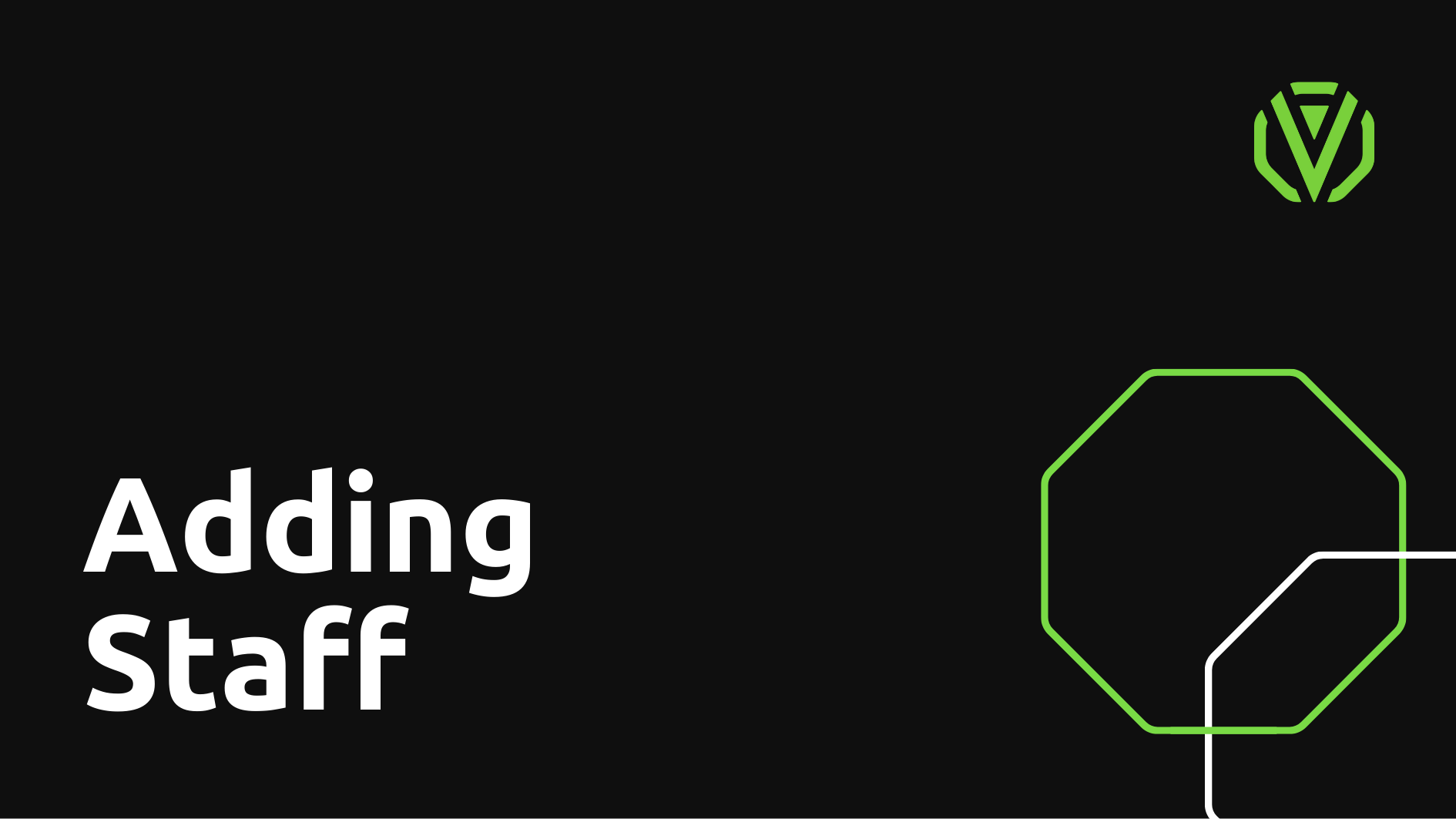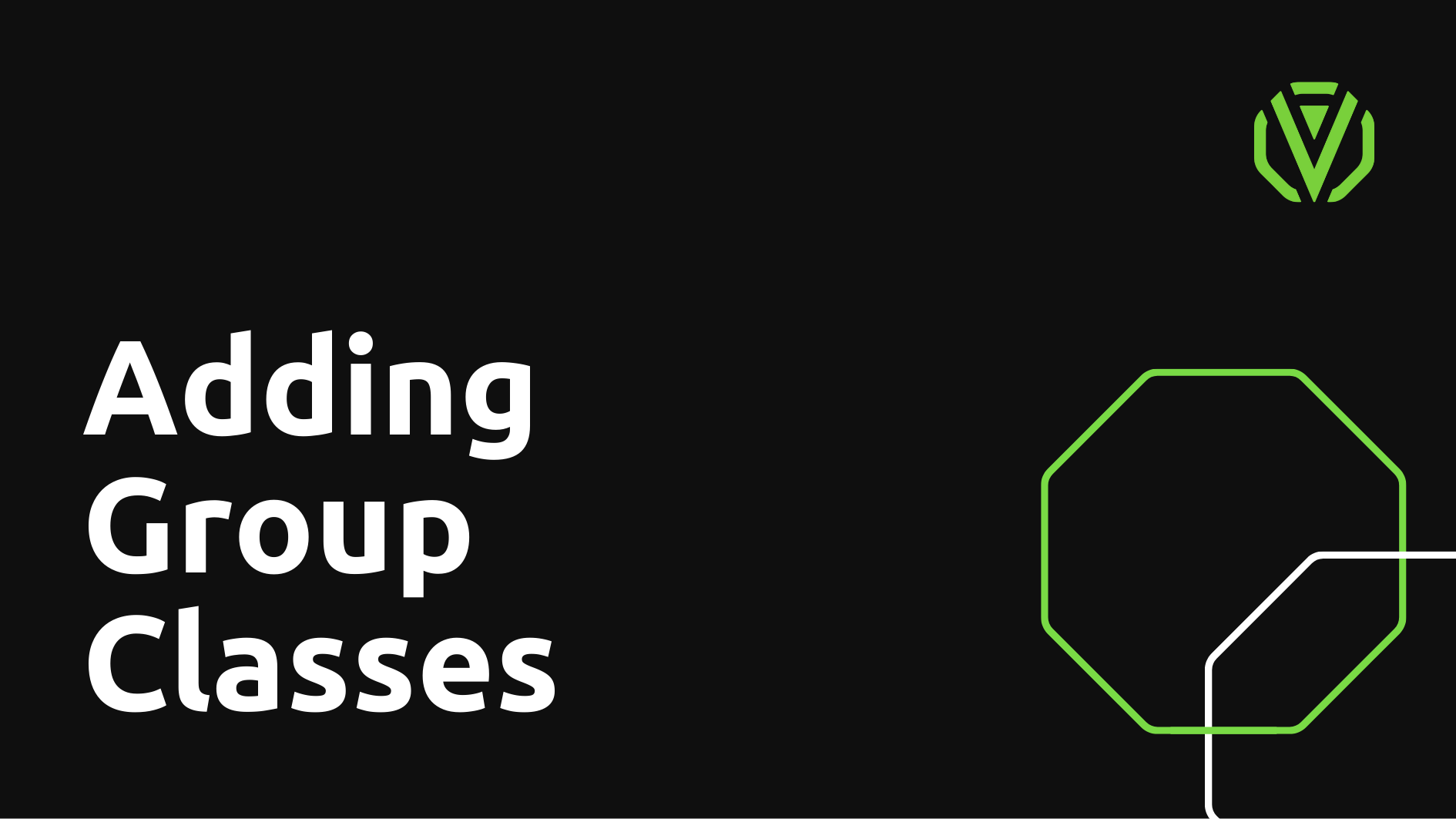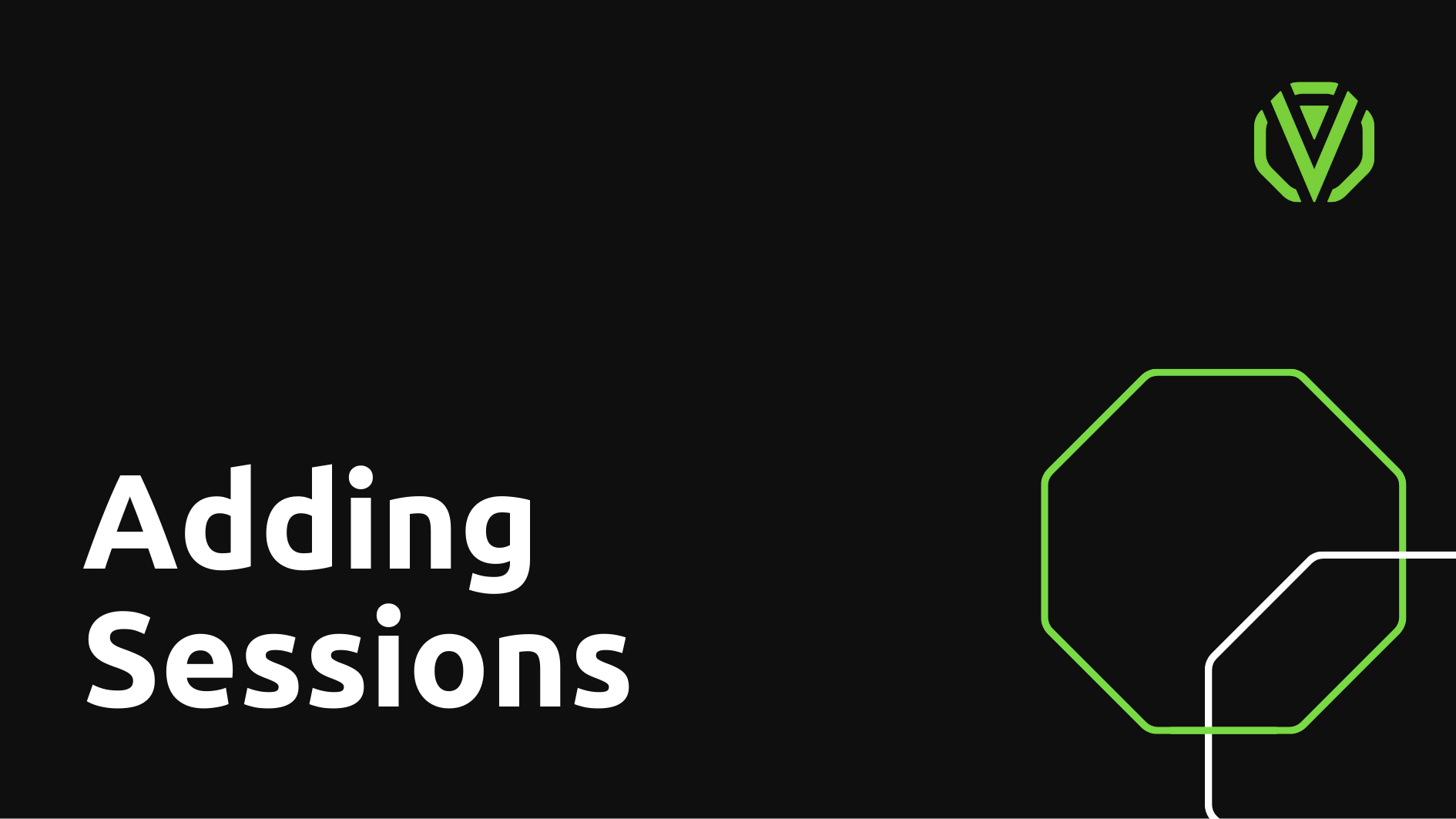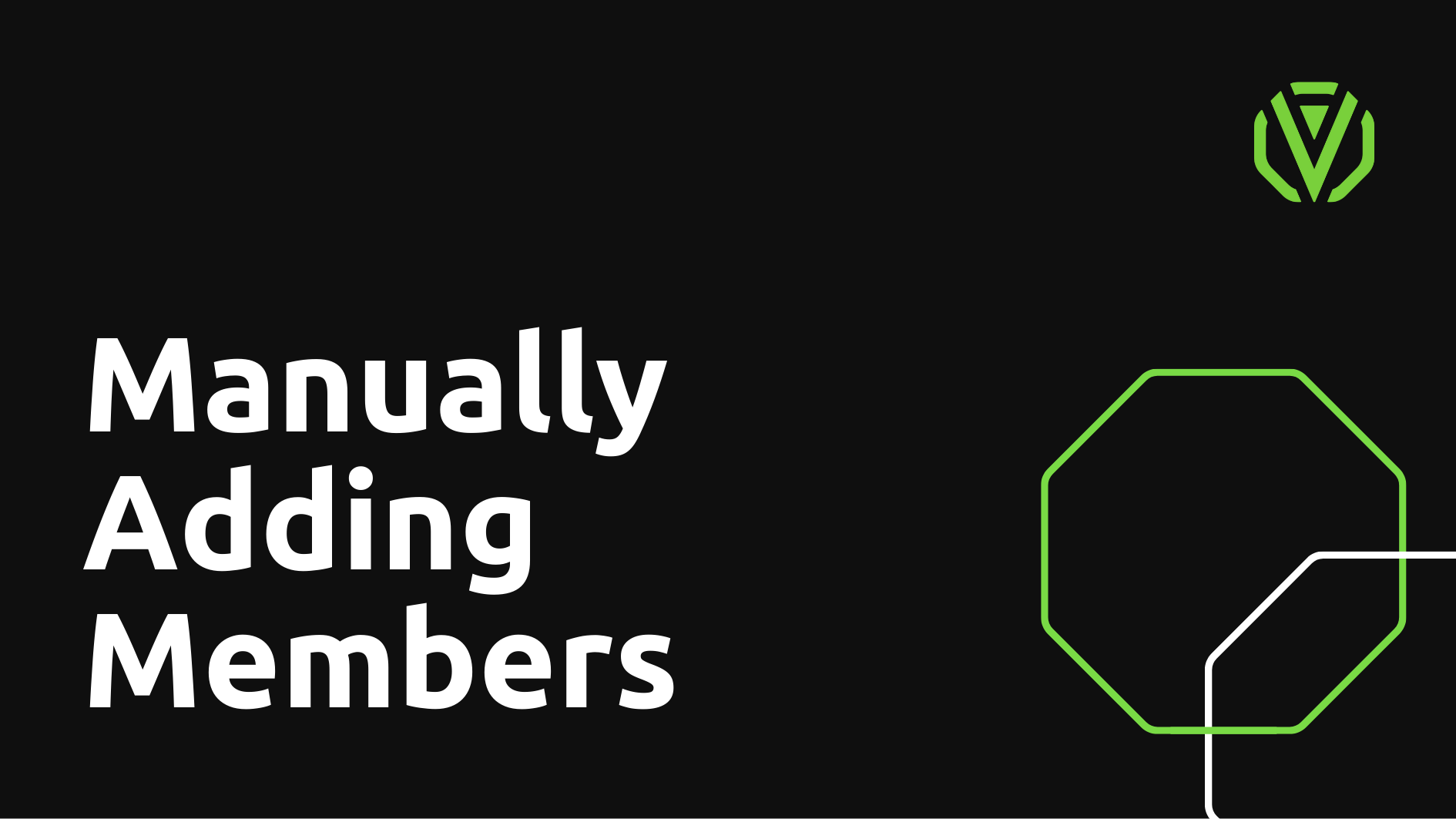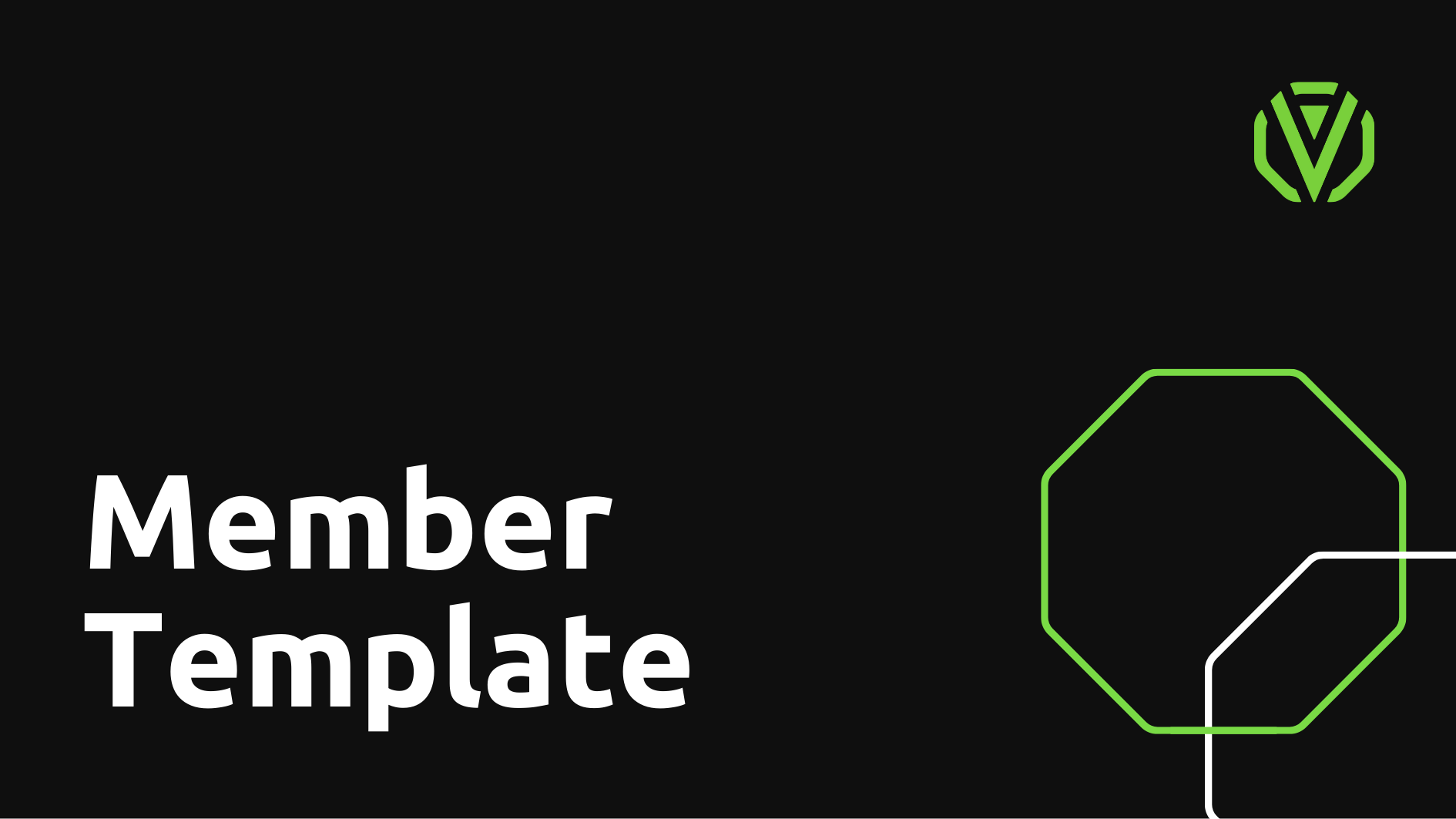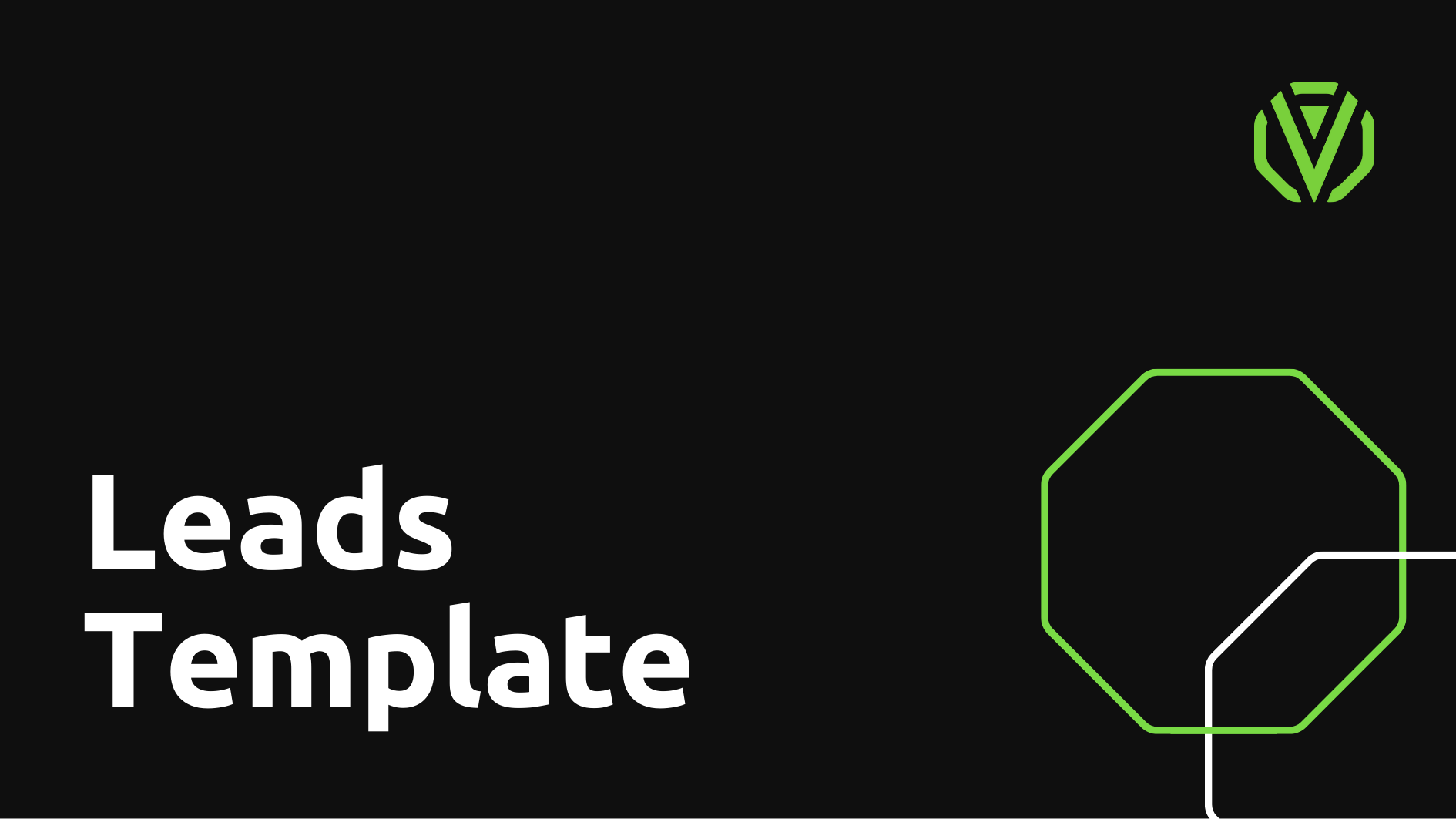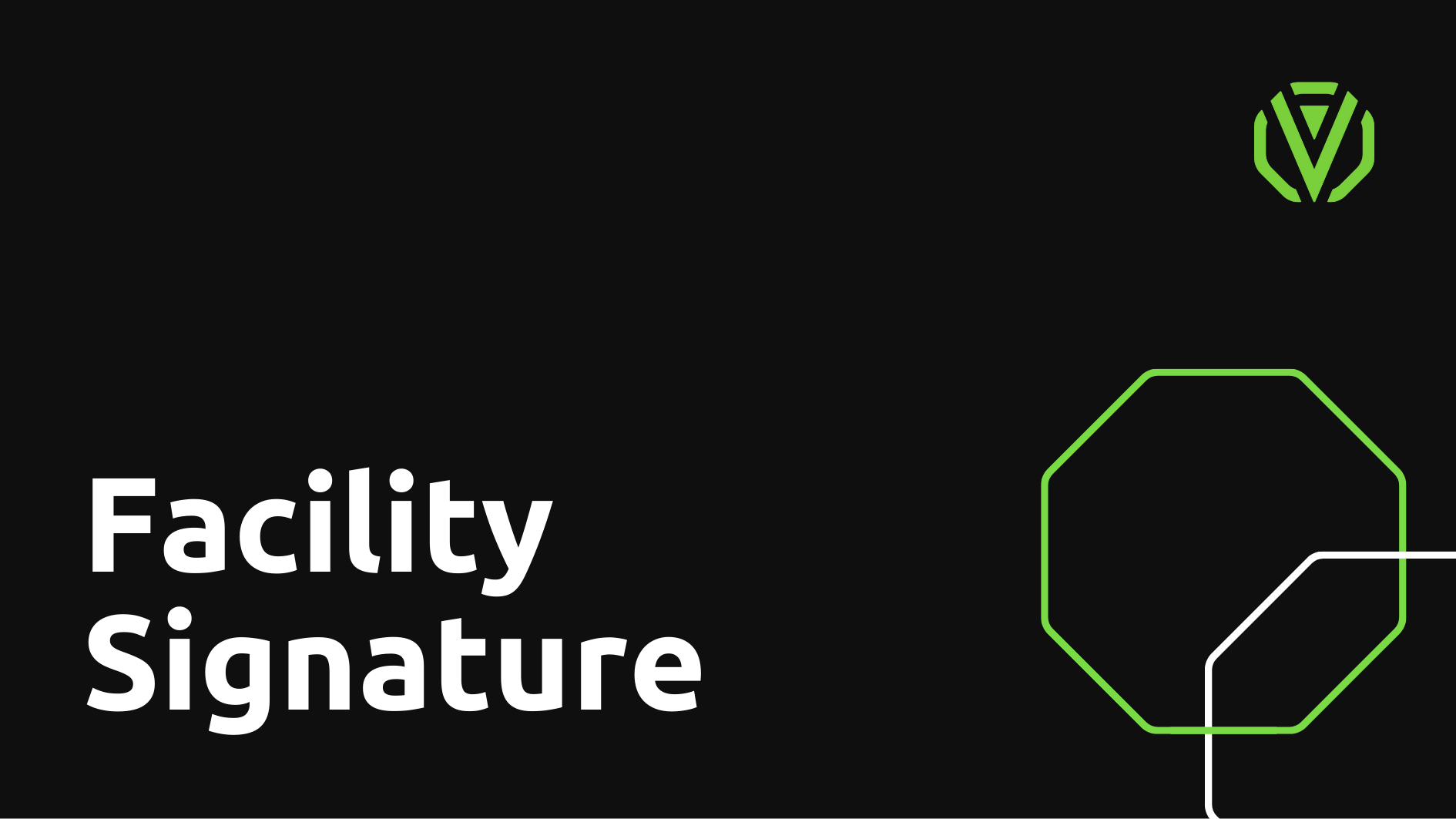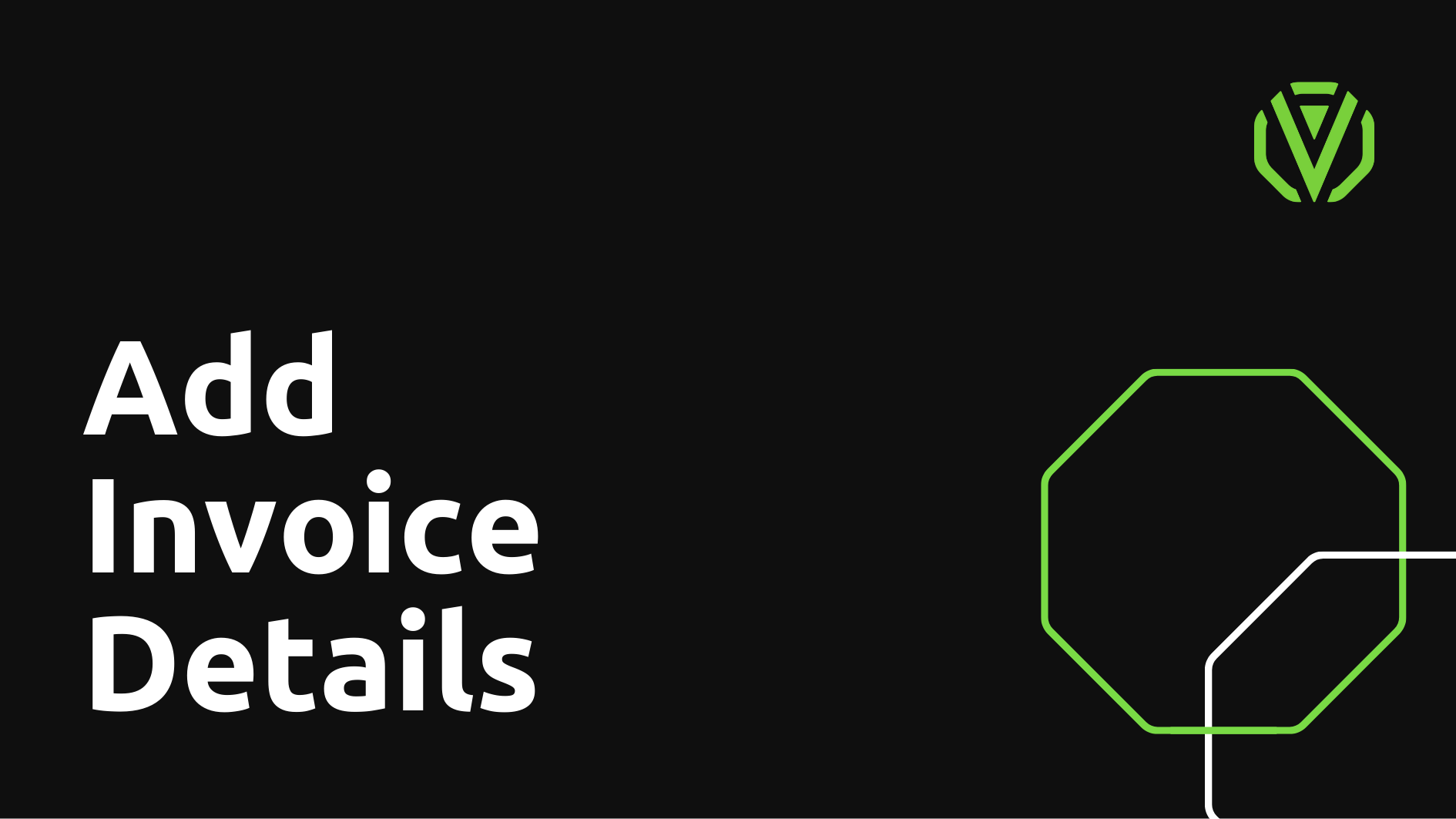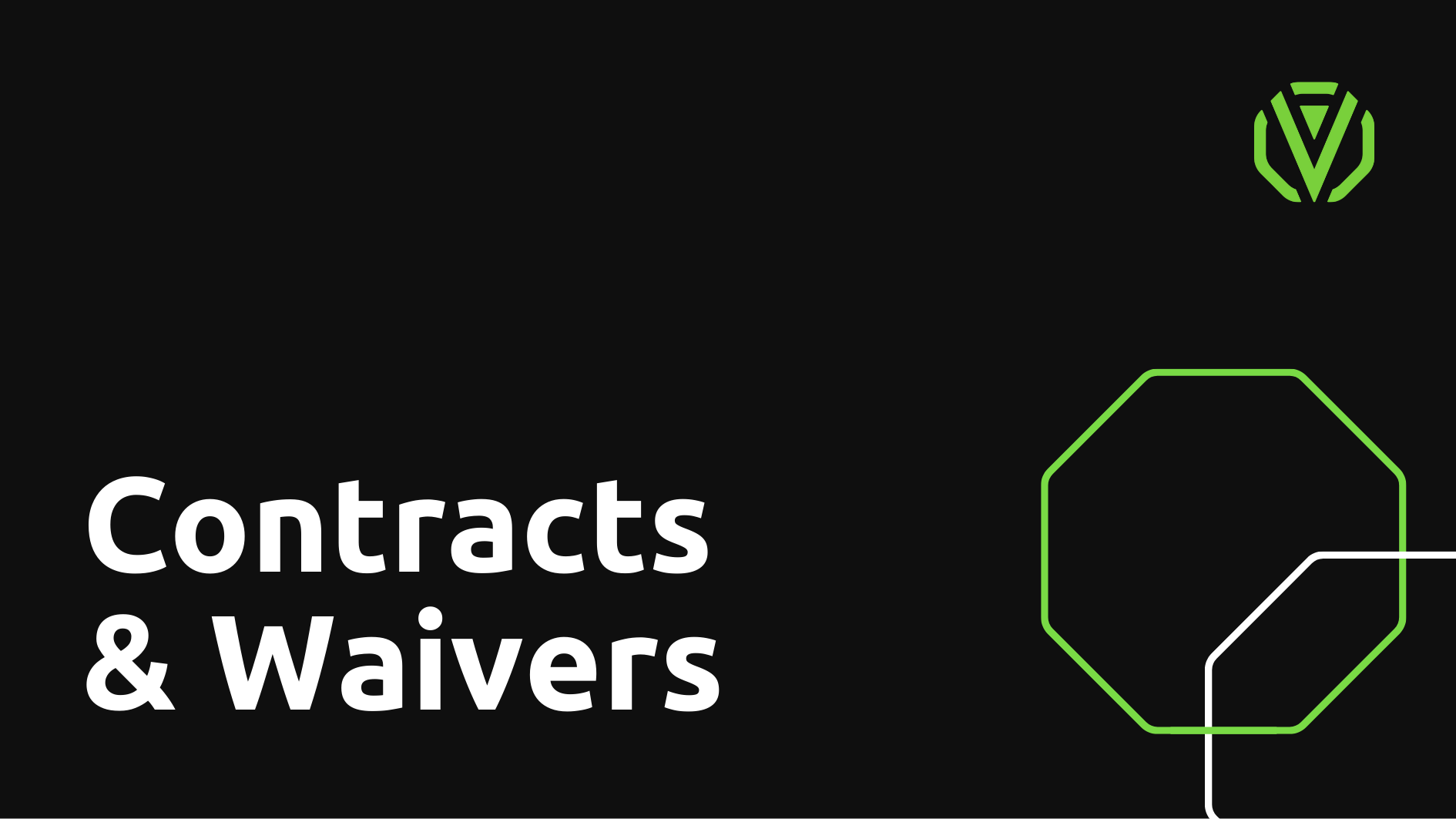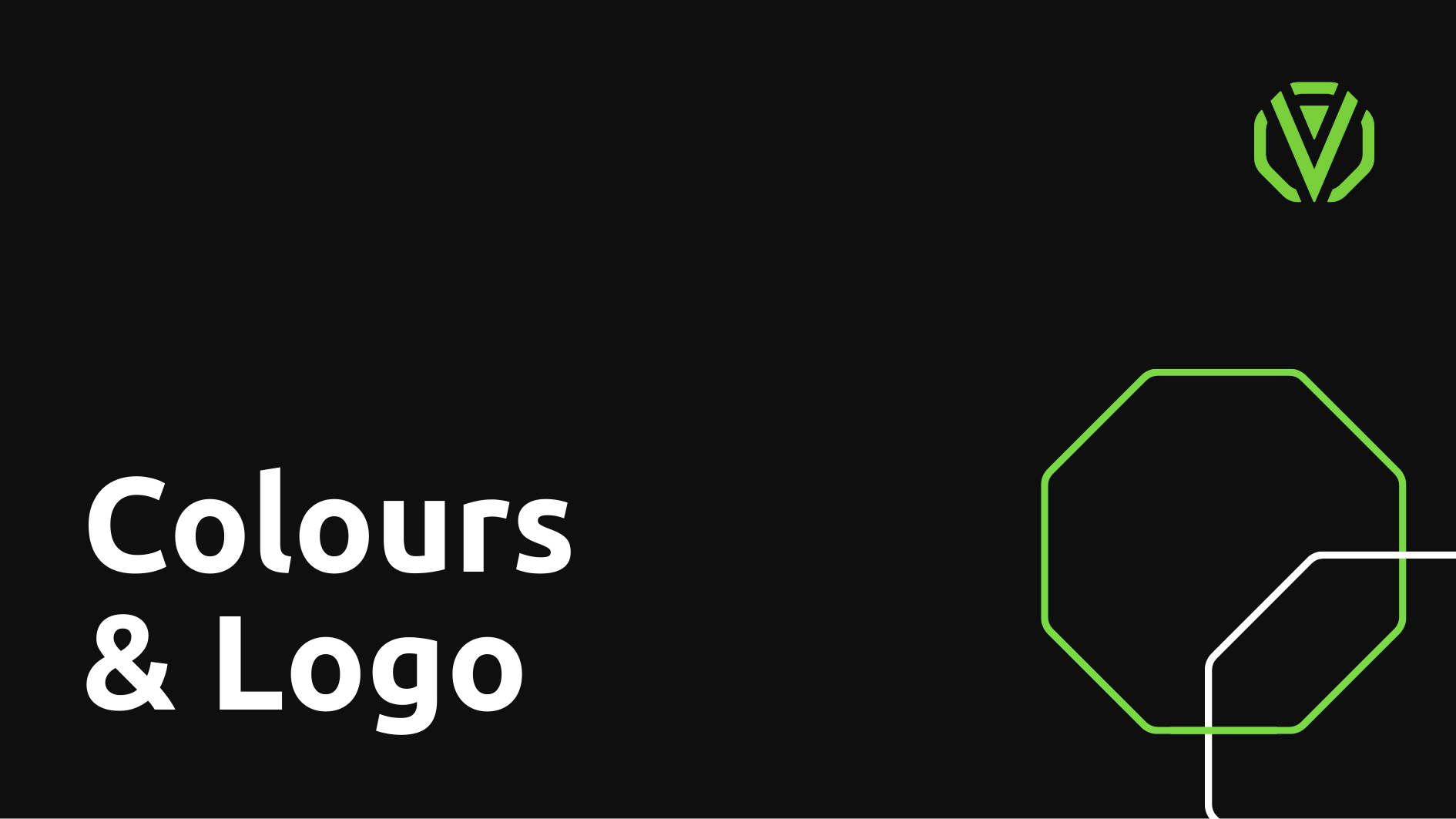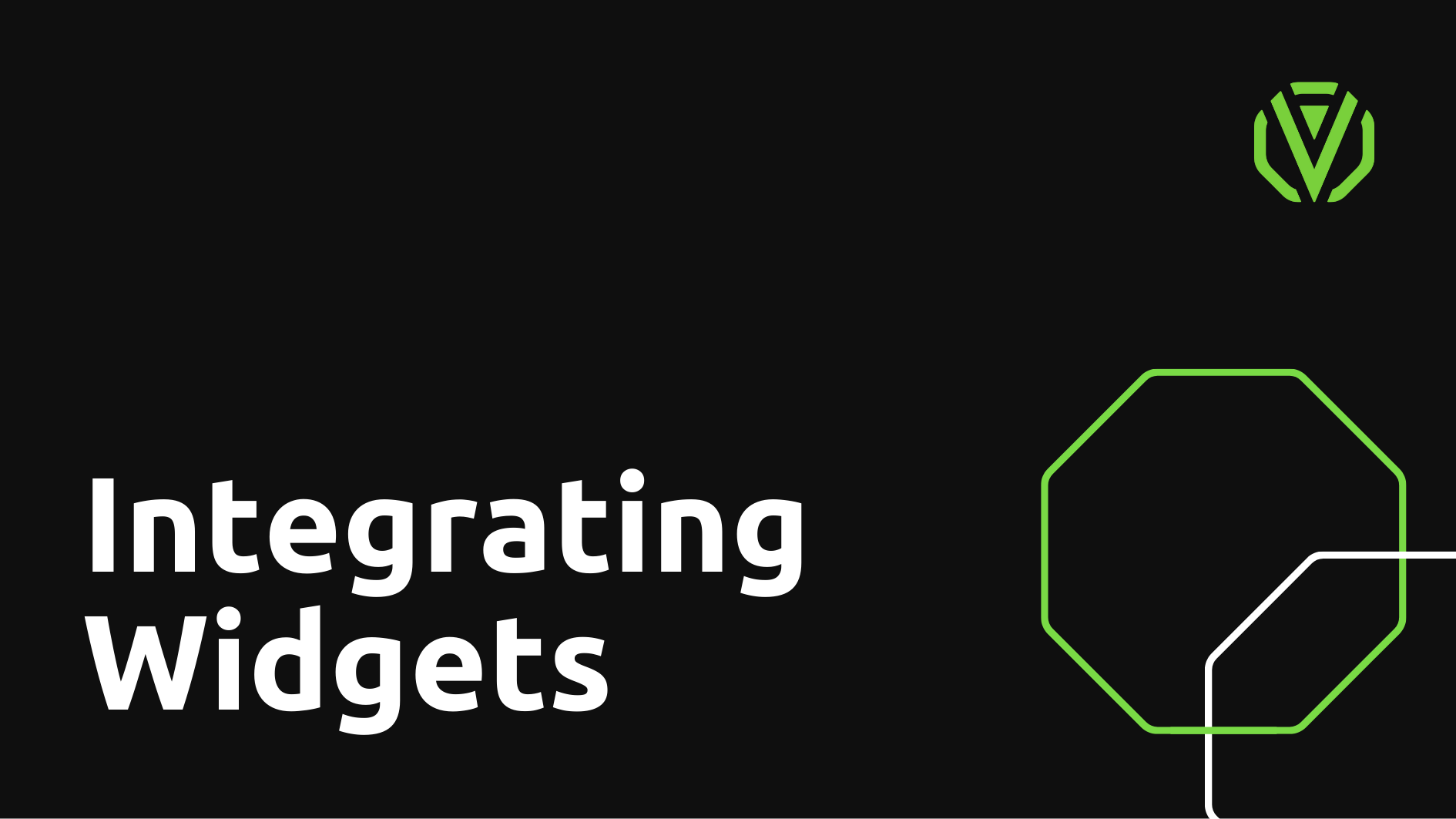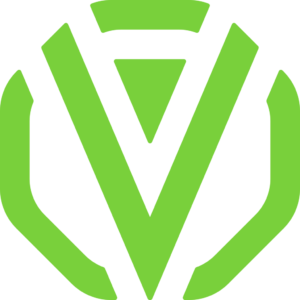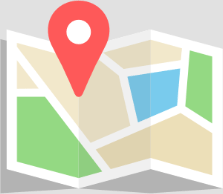How to set up your facility settings:
Scheduling and Workout settings: These facility settings include adjusting how long in advance a member can book and whether they can book to a single location or multiple, as well as how long in advance a member is able to view a workout.
To adjust these settings please go to: Settings > Scheduling; Settings > Workouts, respectively
Please watch the following instructional video
Sign up settings: Your sign up settings will determine how a potential member will sign up to join your facility. Choose your preferred payment method, and also allow members to choose from debit order payment dates.
To view and adjust your sign up settings, please go to: Settings > Sign up
Please watch the following instructional video
Pro tip: Minimising the number of debit dates makes managing your payments much easier.